I am sure you must have been scrolled through huge discussion over the bose community forum which gives thousands of discussions on “How do I update my Bose Wireless Headphones?” however I am never able to make out simply what to do? even after spending hours scrolling pages!! Anyway that is the reason I am putting this consolidated guide, so that you need not spend that precious time 🙂
As per my study ….
Updating your headphones with the Bose Connect app guide is applicable to below models –
- QuietComfort 35 wireless headphones I
- QuietComfort 35 wireless headphones II
- QuietControl 30 wireless headphones
- SoundSport Free wireless headphones
- SoundLink® around-ear wireless headphones II
- SoundSport Pulse wireless headphones
- SoundSport wireless headphones
There are two methods for updating your Bose wireless headphones
Method 1 – Wireless
Wireless update over Bluetooth connection
This process is slower, but you will be able to keep using headphones while the update happens in the background
Method 2 – Wired
Wired update in connection to your PC or Laptop using micro USB connection wire.
This process is faster and more reliable in my opinion. There are very less chances that your update will fail like mostly observed in the wireless update method.
I recommend using this method, however you need a PC or Mac or Laptop for completing the firmware update.
…. Now lets see both of them in details …
Method 1 – Wireless
In this method you will be connecting the Bose headphones to your mobile or Tablet using Bluetooth connection. (Refer to detailed step by step instructions in this section for successful updates)
Now when you open the Bose connect App, it will automatically check for updates after connecting with your headphones.
If updates are available, you will see the download icon ↓
The update will begin automatically and start downloading to your device.
Remember that download generally takes up to 45 minutes, so you need to keep patience (Do not turn off your headphones during this process)
Look at the progress indicated by the circle in the download icon ↓
and progress is indicated by the circle in the download icon. In this stage, you can still use your headphones normally while the update gets ready in the background.
Once the updates are ready, “UPDATE” text will appear in the app (as shown in the image below).
Click on “UPDATE” to update your headphones.
Method 2 – Wired
As said this process is more reliable as per me.
However it is not automatic like the wireless one and hence actions need to be done manually.
Steps for preparing your headphones for firmware WIRED update using btu.Bose.com
You can also update your headphones by going to btu.Bose.com and following the onscreen instructions. This method may be faster, however you will need a computer and a micro-USB cable.
Periodic updates will be available for your headphones. We recommend downloading the Bose Connect app to keep your headphones up to date.
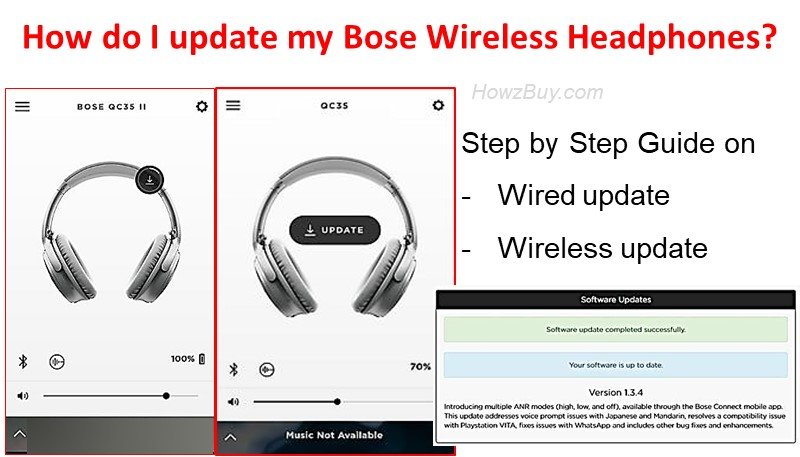
Leave a Reply