When you get hands on new iPhone or iPad its luring to get into many types of services subscribed which may not be really essential for daily life, but once subscribed these services goes into auto-renewal mode or you get a trial subscription and forget to cancel it before the trial expires. Why this happens is just because of laziness and lack of knowledge on How to cancel subscriptions on iPhone or iPad?
Since I am one of the sufferer spending money per month on unwanted subscriptions, I have written this post which will guide you on How to cancel a trial subscription before expiry from youriPhone, iPad, or iPod touch; your Mac or PC; or your Apple TV.
Unsubscribing from services is quite easy task and here is how to do it
Thank you to Apple for providing a single window to find and manage all App store subscriptions
Auto-renewal services and subscriptions sample list
Today most of the Apps and Services charge monthly access or service fees and once subscribed, they go into auto-renew mode, means the fees will get deducted monthly from your account.
Some of the services are –
- Apple Music subscriptions
- Apple News, newspaper, and magazine subscriptions
- In-app subscriptions for content or services like Spotify, BO NOW, Hulu, Pandora etc.
- Newspaper subscriptions
- Ongoing services (Hulu Plus, etc.)
- Games
- A sports season pass
- Subscriptions for a set period of time
WARNING! Many companies offer FREE Trial subscription or heavy discount for one month subscription. But do keep in mind that if you forget to cancel the FREE trial for more than 24 hours before the renewal date then it may get automatically renewed!
So whenever you subscribe for such FREE trials, best practice is to decide and unsubscribe it well in time, may be in couple of weeks itself to avoid loss.
How to cancel iTunes & App Store Subscriptions in iOS, iPhone, iPad, or iPod touch
Step-by-Step guide on how to view, change, or cancel your subscriptions
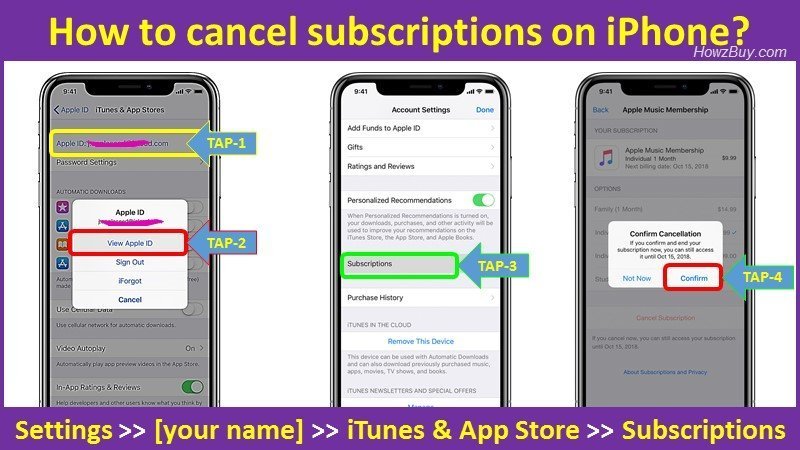
Below Guide is applicable to >> iPhone, iPad, or iPod touch
for your convenience I have also added a info-graphics which you can just view and use easily.
So here is Step-by-Step guide –
Step-1
Go to Settings >> [your name] >> iTunes & App Store.
Step-2
Your Apple ID is visible at the top of the screen, Tap it to pop-out dialogue box shown in white background (see above image) [Tap-1]
On the dialogue box, simply tap onto >> View Apple ID. [Tap-2]
Note : If Apple ID is not visible, you need to sign in with your Apple ID.
Step-3
Now Scroll down to Subscriptions, then tap it. [Tap-3]
This will show you list of all active subscriptions you have at this moment.
Select the subscription you wish to modify / stop.
You will get a pop-up dialogue box asking for confirm cancellation, if you wish to end the subscription then simple Tap on Confirm. [Tap-4] which will STOP billing from the end of the current billing cycle.
Instead of cancelling you will also be able to manage the subscription by choosing a different subscription offering.
Remember that this list contains only valid subscripts that you have done using the Apple ID.
Note : There are chances that you have opted for some services which are not managed by Apple, in that case you will not be able to manage them using this method.
How to cancel subscriptions on Mac or PC?

for your convenience I have also added a info-graphics which you can just view and use easily.
So here is Step-by-Step guide –
Step-1
Open iTunes (refer image above)
Step-2
You will see iTunes menu bar at top of the screen.
Tap on Account >> View my Account (in the drop down menu)
Note : Remember that you need to sign in with your Apple ID, before selecting View Account tab.
Step-3
You will now be directed to the Account Information page.
Goto the Settings section >> Subscriptions >> Manage
Step-4
Using the Manage option you will be able to change subscription, cancel the subscription.
As soon as you cancel the subscription, the billing will stop from the current month end or billing cycle.
Note : There are chances that you have opted for some services which are not managed by Apple, in that case you will not be able to manage them using this method.
How to cancel subscriptions on Apple TV?
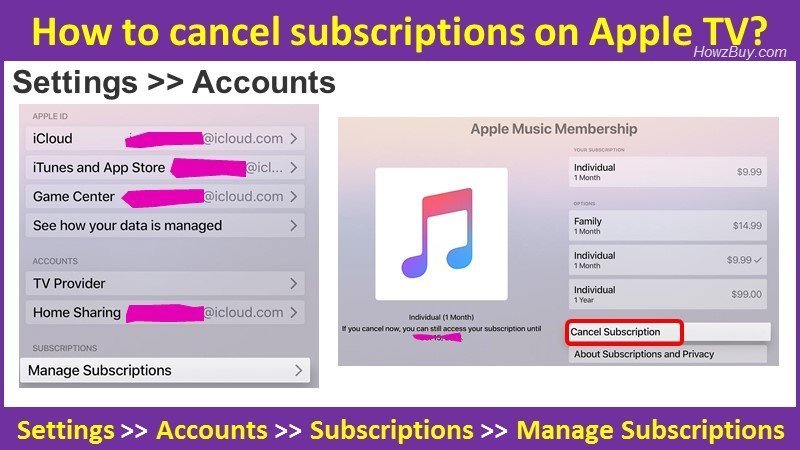
Managing subscriptions on your Apple TV is also easy, simply follow this Step-by-Step guide –
Step-1
Goto Settings >> Accounts >> Subscriptions >> Manage Subscriptions.
Step-2
Once you click onto the Manage subscriptions tab, you will see list of subscriptions with details.
Select the subscription that you want to EDIT / Manage.
Step-3
After selecting the specific subscription, you can see details of membership, offers available and able to change or cancel it.
When you cancel the subscription, your billing will end from the current cycle.
Note 1 : Remember that for your Apple TV, you will be able to only EDIT the subscriptions for the tvOS apps that are installed on TV. In case you are using 3rd Gen or earlier Apple TV then you have to use an iOS device or a computer to EDIT subscriptions.
Note 2 : There are chances that you have opted for some services which are not managed by Apple, in that case you will not be able to manage them using this method.
Still unable to manage or cancel your Subscriptions? Contact Apple Support
In case you are not able to see the Subscription using above methods, then I suggest to goto Apple official website guide on How to get help with subscriptions not billed through Apple.
Even after following my simple guide you are unable to manage / cancel the subscriptions I suggest you to use the Contact Apple Support feature to initiate a support request via email, chat, or phone.
Leave a Reply