More I started exploring on my iPhone XS Max, more I am falling in love with it … and with the iOS 12 there is so much to get for, one of the feature of latest iOS12 operating system for your iPhone, iPad or iPod touch is the Live Listen feature, which enables using the iPhone as a remote microphone.
So before the world knows more about this feature, you have good chance of trying it to spy on someone (don’t ever try on your wife!)
So this new feature called as Live Listen is released with iOS12, which when used with your iPhone and AirPods, turns your iPhone iPad, or iPod touch into a remote microphone!
As it works on Bluetooth, the distance may be limited to 10 meters with limitations of signal travel through concrete walls (people claim of hearing conversations in other room using this feature, but I doubt)
How to use Live Listen with Airpods on iPhone? 2020 update
Live Listen feature – What kind of use I can do?
As the website states – It’s an accessibility feature mainly designed for the benefit for the hearing impaired.
However when I came to know about this feature and able to enable it on my iPhone XS Max, I first used it during a product review meeting where generally I am not able to listen what our ED (Executive Director) speaks, due to the size of room and number of persons, sometimes I miss to get important updates correctly.
First workaround I tried was putting a Dictaphone to record the meeting and listen later to do MOM (Minutes of meeting), but this second workaround of using my iPhone as a personal microphone, I am able to put my iPhone near ED’s chair and able to listen him clearly during the meeting, thereby increasing the accuracy of my MOM’s 🙂
Other uses may be keeping the iPhone near your baby when you are away for few minutes for some urgent work, it can surely work as a remote baby monitor.
Someone has also elaborated how his mother is able to listen to TV channel by keeping his iPhone near TV and his mother wearing the Airpods, but I think for such work there are many simple devices available and its not worth using such a costly device just to listen to a TV show! isn’t it? – Read an article on how to connect AirPods to Apple TV directly
And there may be other side of coin too, meaning using it for spying on someone!
But again there are many Spying devices in market which are more powerful than using an iPhone with Airpods still spending much less than the Apple combo. So as per me the obvious uses are like I said using in my office meetings.
How to setup Live Listen in iOS 12?
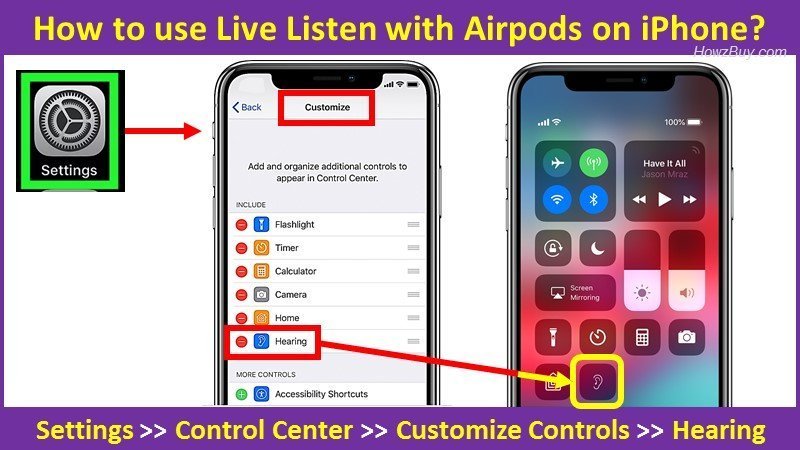
First thing is that you should have a pair of AirPods with you.
Setting up Live Listen on your iPhone, iPad or iPod touch is quite simple and straightforward. Let’s learn.
Step by Step setup guide
Step-1)
Open Settings on your iPhone or iPad
Settings >> Control Center >> Customize Controls
Swipe down and tap the + next to Hearing, tap Back and exit Settings.
Step-2)
Connect your AirPods by putting them in your ears.
Step-3)
Open Control Center
iPhone X or later – Swipe down from top right corner to open the control center
iPhone 8/8 Plus and earlier – Swipe up from the bottom of your screen to open the control center
Now Tap the ear icon >> Tap Live Listen to turn it ON
Note : You can use iPhone or iPad’s volume control to set the audio volume.
You are ready to go!
Your iPhone or iPad or iPod touch will begin transmitting what it listens.
Remember that for iPad, Live Listen uses the microphone on the side, just above the volume buttons.
Optimized listening settings
Once set, you can further optimize the listening experience by setting detailed scenarios like setting up the left earpod especially for outdoor listening and the right earpod for indoor listening.
Feel free to select specific filters for various scenarios through the iOS settings.
Available Left and Right presets are Basic / Restaurant / Outdoor / Party
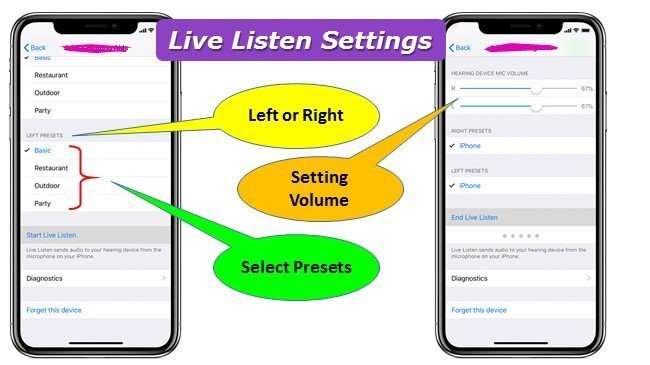
Live listen unavailable for current route ERROR!
Although you follow all steps carefully, there are good chances of getting errors like “unavailable for current route”
If for some reasons ios 12 live listen not working then you can try following methods to get it back online –
- This error will be reported when you try to connect Bluetooth headphones other than AirPods and try using live listen feature 🙂
- Check and confirm that AirPods are fully charged
- Check and confirm it the AirPods are connected to your iOS device (iPhone, iPad or iPod touch)
Settings → Bluetooth
Easy way is to play some music and confirm you are able to listen on AirPods before you switch on Live Listen. - Restart your iOS device, try again by pairing AirPods
- Switch off any other Bluetooth devices like sound bar, its quite possible that iPhone is getting connected to it instead of AirPods.
- Forget-Reconnect AirPods
- Go to Bluetooth / AirPods / Forget This Device
- Restart the iPhone.
- Go to Bluetooth / Other Devices / AirPods / Connect.
What are limitations of Live Listen?
- When you are using Live Listen feature, the music (if played) will be played in mono mode to match the Live Listen stream. Good thing is that you can use it while playing music!
- When you are using Live Listen feature, the tap shortcuts on the AirPods are disabled. So it you will not be able to use the play/pause, or skip, or anything else, so that time you must use the on-screen audio controls.
- One more reported problem with live listen is dropping battery life of AirPods rapidly using this feature.
- Choosing the Hearing control and turning Live Listen on doesn’t stop the music, but switches the music from the AirPods to your iPhone’s speaker.
Live Listen in iOS 12, when added to the Control Center, this audio “zoom” is available in a couple of taps.
Can I use Live Listen with regular Bluetooth headphones?
No, this feature works only with Apple AirPods and not on a pair of regular Bluetooth headphones.
How you are using this Live Listen feature?
So given that Apple has given this feature with some good intention, it will be interesting thing to know how different people are using it.
Someone may use it for good like I said using during meetings to listen to the top boss,
or other person using it to listen to private conversations!
Let me know how you are going to use it?
References for writing this post are taken from below websites –
How to use Live Listen with AirPods
Leave a Reply