There are variety of models from the leading headphone manufacturer Plantronics and while each user is now really aware of How To Pair Your Plantronics headphones? Again problem here is to identify which Plantronics headphones model you own, what type and what is the process. Its really difficult to find it out.
So in this post I have tried to guide you on pairing instructions with your smartphone based on what type of control buttons your headphone model have rather than concentrating on model precise number. In-general these methods shall work fine saving your valuable web research time 🙂
Okay, you don’t know which Plantronics headphone model you own, still want to get Bluetooth paring? No issues this simple guide will help you quickly.
Follow these steps –
Plt headphones pairing guide –
1) Check the control buttons of your headphone
Even though you are not aware which is model number, it is easy to see what type of control buttons your headphones have?
Based on the button layout all Plantronics Bluetooth headphones fall into THREE major categories as follows –
Category 1) Your headphone have a single button for call control and power
Category 2) Your headphone have a sliding ON/OFF switch
Category 3) Your headphone have a ON/OFF button
Once you check which category your headphones falls into, go ahead and follow below step by step instructions for pairing your headphones with your smart phone using Bluetooth settings.
Note : If you own really old legacy or obsolete headphone model from Plantronics, then these methods may not work in that case please refer to last section of this article or contact me.
| Category | Button Layout | Pairing Steps |
|---|---|---|
| 1 | Single button for call control and power | 1. Power off the headphones. 2. Press and hold the call control/power button for 5-6 seconds until the LED flashes red and blue. 3. Release the button and keep the headphones aside. 4. Activate Bluetooth on your phone and search for new devices. 5. Select the Plantronics headphones from the list of devices. 6. Enter 0000 (four zeros) if prompted for a password. |
| 2 | Sliding ON/OFF/Pairing switch | 1. Locate the ON/OFF/Pairing button on your headphones. 2. Press and hold the Power switch towards the Bluetooth icon until you hear “pairing” and the headset LED’s will flash red and blue. 3. Release the button and keep the headphones aside. 4. Get your smartphone and activate Bluetooth. 5. When you see the headphones in the list of available devices, click to connect and pair with the phone. 6. If prompted for a password, enter 0000 (four zeros). |
| 3 | ON/OFF button | 1. Power off the headphones. 2. Locate the Power button. 3. Press and hold the Power button for 5-6 seconds or until the light starts flashing red and blue. 4. Release the Power button and keep the headphones aside. 5. On your mobile phone, switch on Bluetooth. 6. From the Bluetooth menu, search for (or add) a device. 7. Select the Plantronics headphones from the list of devices and click to pair. 8. If prompted for a password, enter 0000 (four zeros). |
Category 1) Your headphone have a single button for call control and power
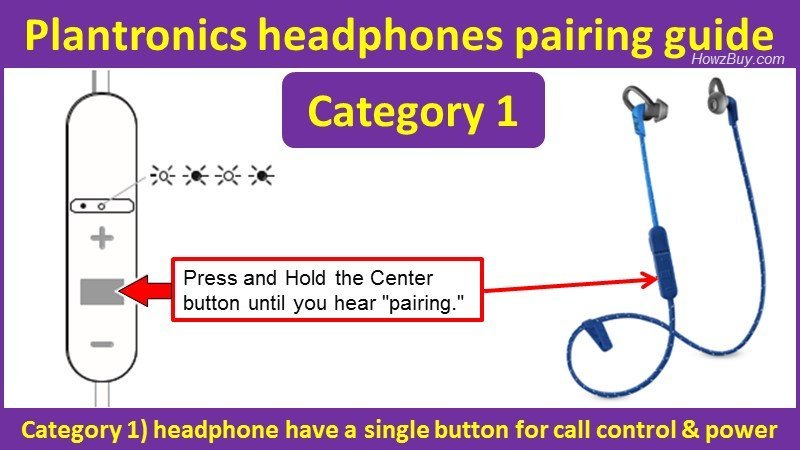
Step-by-Step Guide
Step-1) You can start with your headset powered OFF and locating the Center Power/Control button.
Step-2) Press and Hold the call Control/Power button for 5 or 6 seconds until you hear “pairing” and the light starts flashing an alternating red-blue (the Discovery 975 flashes an alternating red-white) – See above info-graphics for more clarity.
Step-3) Now you can release the button and keep the headphone aside.
Step-4) Activate Bluetooth ® on your phone and search for new devices. Follow the pairing instructions for your cell phone or other Bluetooth device.
iPhone > Settings > Bluetooth > On
Android > Settings > Bluetooth > On > Scan for new devices
Step-5) If your phone asks for password then enter 0000 (four zeros) to complete the pairing process.
Some phones may not ask for any authentication, I mean no password. That’s perfectly fine, go ahead and complete the pairing process.
Step-6) Once successfully paired, you will get confirmation voice prompt as “pairing successful” and the LED indicator light stops flashing.
You are done and ready 🙂
Examples of category 1 headphones are as follows:
- Backbeat FIT 300, Backbeat GO 3, Backbeat GO 2, Backbeat GO.
- Explorer 220, Explorer 230, Explorer 320, Explorer 330, Explorer 340, Explorer 350, Explorer 360, Explorer 370, Explorer 380, and Explorer 390.
- Voyager 520, Voyager 815, Voyager 835, and Voyager 855
Category 2) Your headphone have a sliding ON/OFF/Pairing switch
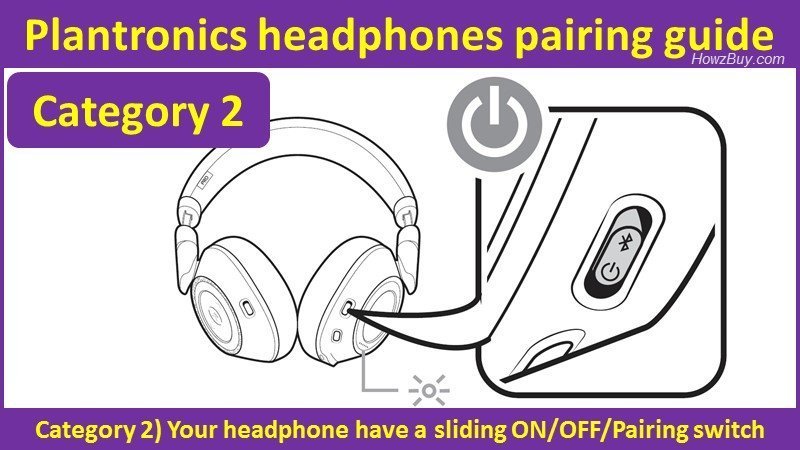
Step-by-Step Guide
Step-1) Locate the ON/OFF/Pairing button on your headphone, see image above for guidance.
Step-2) Now Press and Hold the Power switch towards the Bluetooth icon until you hear “pairing” and simultaneously the headset LED’s will flash red and blue. This step puts your headset in pair mode.
Step-3) Now release the button and keep the headphones aside.
Step-4) Now get your smartphone and activate Bluetooth. You should be able to see your headphone in available device list, if its not visible click “Search for new devices”
Step-5) When you see headphone in list, click to connect and pair with phone.
Some phones do ask for password, in that case simply enter 0000 (four zeros) to authenticate the headphone to smart phone.
Some phones get connected without asking any password, that’s perfectly fine and nothing to worry about 🙂
iPhone Settings > Bluetooth > ON
Android Settings > Bluetooth: ON > Scan for devices
Step-6) After successful pairing the headset LED’s will stop flashing and you will hear voice prompt “pairing successful”. You are done and ready.
Examples of category 2 headphones are as follows
- Voyager Foucs UC, Voyager 8200
- Backbeat Pro 2, Backbeat Pro, Backbeat Sense , Backbeat FIT 500
Category 3) Your headphone have a ON/OFF button

Step-by-Step Guide
Step-1) You can start with your headset powered OFF. And locate the Power button (see image above)
Step-2) Now Press and Hold the Power button for 5 to 6 seconds or until the light starts flashing an alternating red-blue.
Step-3) Release the Power button and keep the headphone aside.
Step-4) On your mobile phone switch on Bluetooth. from the Bluetooth menu search for (or add) a device. The smartphone shall show your headphone in list of devices. Click to select and pair.
iPhone Settings > Bluetooth > ON
Android Settings > Bluetooth: ON > Scan for devices
Step-5) If the smartphone asks for password, use 0000 (four zeros) as password and the device shall get paired. Some phones may not ask for password, that is perfectly fine.
Step-6) After successful pairing the headset LED’s will stop flashing and you will hear voice prompt “pairing successful”. You are done and ready.
Examples of category 3 headphones are as follows:
- Backbeat FIT, Backbeat 903/903+, Backbeat 609
- Voyager Pro
Category 3.1) Your headphone have a Sliding ON/OFF switch

The procedure for pairing is exactly same as category 3) so you can simply refer the section above this image, only details shown so that you don’t get confused in between on/off button versus on/off sliding switch. Basic method remains the same.
Examples of category 3.1 headphones are as follows:
Voyager 5200, Voyager 3200, Voyager Legend
How to Pair the headphones with one more smartphone or Bluetooth device?
Once you have learnt and paired your headphone with first Bluetooth device, you can continue and pair them with more Bluetooth devices (in most of the cases you can pair with total 8 devices)
So to pair one more smartphone with your headphones, follow the same procedure for each mode enlisted above.
In simple words and just to repeat –
- Power ON the headphones
- Enter into pairing mode by pressing it for more time (Refer to each type instructions in above post)
- Switch on Bluetooth on your device (or phone), look for headphone name in list of devices and select
- Enter password (if asked) as 0000 (four zeros)
- And you are done connecting second device.
Some More knowledge for you …
- Most of the headphones can pair with up to 8 devices but only maintain 2 connections simultaneously;
this includes the Bluetooth USB adapter. - To enable caller name announcement, allow access to your contacts if your phone prompts
you. - Keep an eye on your Smartphone’s screen for prompts to start and accept the pairing process
Extensive reference and photos are taken from Plantronics official website
Jenny says
Thank you! The key for me was holding the button down long enough for the flashing to occur.
Edythe M Bergeson says
I was able to pair my Voyager Legend to my home phone w/Bluetooth; however, it’s very garbled. Any suggestions?