WyzeCam V2 Connection failed (error code 27) is error faced by many Smart Home Camera owners which irritates them due to frequent disconnection of camera from WiFi network. Unfortunately this error is thrown randomly becoming difficult to address permanently.
Wyze error code 27 usually gets resolved after tying re-connection or waiting for few minutes, however this is not a permanent resolution!
Humm … Error 27 becomes more difficult to handle since its thrown randomly and intermittently. The camera gets disconnected from home network throwing Error code : 27, you can also see Blue light flashing on the Wyze cam after this error is shown.
How to resolve Wyze Cam Error Code 27 ?
I have googled on number of forums as well as tried on the cam settings however not able to find a super fix which will definitely resolve this issue, however I found various things that worked randomly to fix this error.
So I have enlisted them down and you may also try them one by one, chances are that some or the other may work 🙂
Try the following BASIC fixes to resolve Error code 27
If your camera gives you an error code 27 or Connection failed (error code:-20010), is shows some issue with WiFi connectivity. Here are the possible fixes that might work for you –
Exit the App and Retry
Power Cycle the Camera
Power OFF the camera, wait for about a minute, then Switch ON again. Check if the camera reconnects to network. If it doesn’t then move on to next step.
Remove and add to WiFi network
Remove the camera from WiFi network by deleting them. Now repeat the adding process which you have done for the first time connection to WiFi network, I mean providing authorization etc. Now check if the issue of Error code 27 gets resolved.
Reboot the router
Last ting that can be tried is Rebooting the WiFi router and then restart the camera.
In case all above fixes does not work for your cam, then best way is to get help from Wyze customer support. However to get proper support you need to generate Camera App Log and send to customer support. I have given detailed guide on how to do this after the Error code table for Wyze camera.
Still issue not resolved?
Okay, no worries, I have done some experiment in 2020 which I am sure will resolve the error permanently 🙂
My 2020 latest solution which definitely works 🙂
Well when you try standard things like I have mentionedb before and still the Wyze cam error code 27 remains unresolved, then surely your camera is not getting stable WiFi signal or weak WiFi signal.
Lets look at the simple representation below which shows indoor and outdoor configurations generally used by house owners.
Its clear that if the WiFi Router location is such that there are concrete walls in between or your WiFi router can’s see the Wyze cam (in the line of sight) in that case the camera will get weak or unstable signal causing this error.
So the simple solution to this problem is –
Reduce the distance between WiFi Router and Wyze cam
Since Wyze cam do not have any external antenna, we have to ensure proper strength of WiFi signal going to it. One of the way is to reduce the distance in between them.
Relocate the WiFi router
Another simple way is to relocate the WiFi router such that the router can directly see the cam, in short bring the cam in line of sight. This provides direct WiFi signal access for your camera
Change the router frequency
Here in case you are using 5 Ghz router frequency to get longer range, changing it to 2.5 Ghz will surely reduce the range, but increases WiFi signal strength tremendously.
Last resort – Try brand NEW WiFi Router
I know there are chances that the router can be age old or may have some electronic faults. Then it will also create problems in other equipment’s at home. In such case you may like to change the router.
Our recommendation is TP-Link AC1750 Smart WiFi Router
Wyze Cam Error Codes and Messages Table
| Error Code | Description | Problem Solution |
| -41 | Network is not reachable | Please check network settings. |
| -42 | Failed to setup connection | Try different WiFi OR Connect your mobile device to a different network or try again. |
| -60 | Cannot connect to server | Make sure your internet is stable |
| -90 | Device is offline or cannot connect to server | Check your internet connection or power cycle the camera. |
| 10001.2 | Camera is being upgraded | Please wait 5 minutes, then try again. |
| 10003 | Firmware operation failure | Restart camera and Wyze app |
| 10003.6/10003.7 | 10003.6: Authentication failure, first failure. 10003.7: Authentication failure, failed multiple times. | Please try again. |
| 0 | Undefined error | 1. Force close app and retry 2. Power cycle the camera |
| -20002 | Max number of channels reached | Please force close app and try again. |
| -20010 | Invalid session channel | |
| -20011 | Connection timed out | Please try again. |
| -20027 | Channel is being used by others | |
| Error code 27 | A client stops connecting to a device by calling IOTC_Connect_Stop() means the connection timed out | Attempt to reconnect to the camera in the app, or close/quit app, then re-open app and attempt to reconnect to the camera. |
| Wyze error code 27 (iOS only) | Connection has timed out | Please connect your mobile device to a different network or try again. |
| Error code 2 | Connection failed | Please check your network connection. |
How to send Wyze Cam App Log and Firmware to Technical Support?
If you have tried the above steps and you are still having the error code 27 problem then you will need to send your Wyze Cam app log to Wyze Cam Support. . To do this please follow the instructions below:
The email address you need to send the log to is abao@wyzecam.com
How to Get the App Log for Wyze cam?
Step by Step guide
- Open the In the Wyze app
- Go to Account >> Help & Feedback >> tap on Report an issue located at bottom of the page.
- Now enter details of issue that you are facing, in this case code 27, and other details. All details to be typed in the Issue Field. – This will be short summery of an issue
- Now you will see Details field – Here you need to describe about when and how you are facing this issue, this helps the support team to analyze the log.
NOTE – Do not forget to check the box next to “Send log file”’ option at the bottom of the form - You will also see a drop down to select a camera for which you are facing an issue.
Make sure you select right camera, since the service will attempt to upload a firmware log to company support team cloud server. However if your WiFi network is facing problem, the system may not be able to send the LOG to server. - Now check all details are filled and tap the Submit button.
- Now, the Wyze app will open your phone or tablet’s default email app, and generate an email containing the feedback and attach LOG to it (automatically) – Hit the send button to send email to technical support team.
How to get the firmware log for Wyze cam?
Step by Step guide
- Look at the base of camera and you will see a micro-SD card slot.
- Insert fresh micro SD card or if already present, simply remove and reinsert the micro-SD card.
- Wait till you hear two ding sounds (in about 5 seconds), Now LOG is written onto the micro-SD card. take out the SD card.
- Goto your PC or a Mac machine, insert the micro-SD card (you may have to use micro-SD card reader)
- Locate the LOG file at – ROOT directory >> a log file starting with “log_9451” or “log_A4DA”.
- If there are many log files, simply select a file which is matching to your camera MAC ID which is written below the camera body.
- Now you need to email this LOG file to Wyze customer support.
- Use email ID as abao@wyzecam.com to send the complaint.
Reference for this post is taken from
https://support.wyzecam.com/hc/en-us/articles/360022610052&?section=errors
WyzeCam V2 – Disconnecting – Error 27
https://forums.wyzecam.com/t/error-codes-20010-and-27-on-camera-group/25257
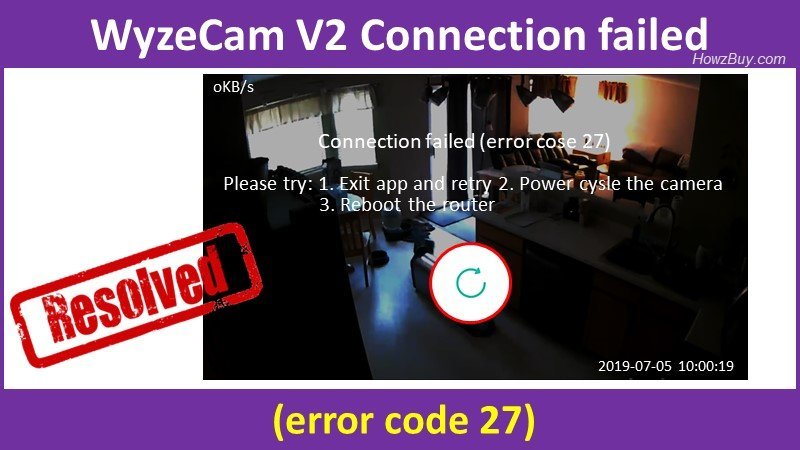

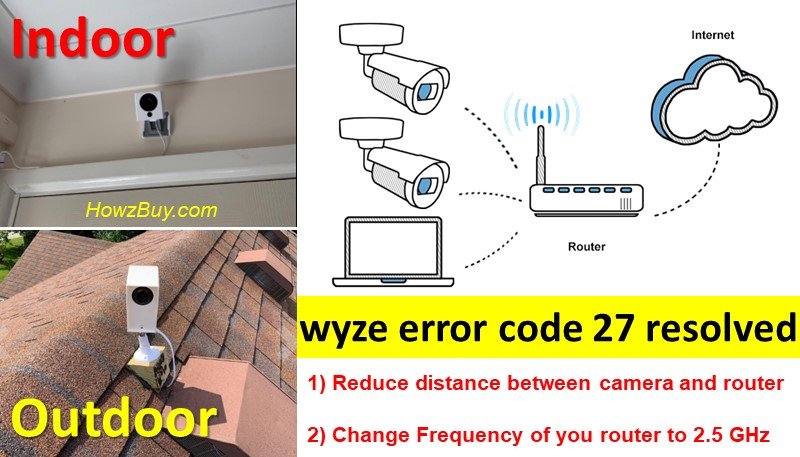
Leave a Reply