I know there is official forum from Bose where thousands of users are putting their problems and finding solutions too. However what it all means is spending lot of time. Hence I have consolidate here Troubleshooting Guide on How to fix BOSE QC35?
There are many problems faced by users, just check if any of below definition matches to what you are facing on BOSE QC35 then you are on the right page … resolution is available for you –
Problem definitions
Bose QC35 turning ON by itself / Bose QC35 keeps restarting
- Bose QC35 turning on by itself / Bose QC35 keeps restarting
- why do my Bose headphones keep turning off?
- Bose QC35 keeps pausing
How to Replace Power Switch for Bose QC35 headphones?
Bose QC35 ii connection issues
3.1) Why are my Bose headphones not connecting?
3.1.1) How do I clear the memory on my qc35?
3.2) Bose quietcomfort 35 ii bluetooth stuttering / dropouts / keeps disconnecting with iPhone
– How do I reboot my qc35? or
– How do I reset my QuietComfort 35? or
– Bose quietcomfort 35 factory reset or
– force restart bose qc35
3.3) Bose qc35 keeps disconnecting from macbookHow do I put my Bose QuietComfort 35 in pairing mode?
Method 1) Standard Bluetooth pairing
Method 2) Bluetooth pairing with NFCHow many devices can you pair with Bose QuietComfort 35?
Bose qc35 ii firmware fix
Bose qc35 battery replacement
Can you use Bose qc35 without battery?
What is the difference between Bose qc35 Series 1 and 2?
1) Bose QC35 turning ON by itself / Bose QC35 keeps restarting
To know the answer of this famous question I went through 100 pages on Bose community where the thread has started from 2017 and still continued to page 100 in year 2020 !! indicating that this problem is persistent over years
Same about reddit threads …
https://www.reddit.com/r/bose/comments/8mg54p/bose_qc35_turns_itself_on_automatically/
So finally I concluded that if you are facing the problem of Bose QC35 turning ON by itself / Bose QC35 keeps restarting is because of hardware issue and it has got nothing to do with firmware update or its not a software issue either.
It is purely since the hardware is faulty or the headphone switch is faulty.
so this leaves with below two options depending upon the product is in warranty or not.
Option 1 – Warranty valid
If your headphones are under warranty, then goto local Bose store and ask for replacement.
If warranty is valid then do not attempt to do repairs on your own, opening the headset will make the warranty void.
Option 2 – Out of Warranty
If your product is out of warranty. Then you can try insisting that their own official community shows that problem is persistent over years and ask for free exchange. Escalate over emails and public forums multiple times. There are examples of people getting “One time exchange” so no harm in trying hard to save precious money.
If at all you are not successful getting Free replacement, only way left is to get it repaired locally or send to Bose for repairs.
Now what is left to you is try checking if the Power Switch is faulty and repair it on your own.
Its not that difficult but not that easy too, any wrong step can ruin the headphones, so check the video below and try steps carefully.
How to check your headphone’s switch is faulty?
Try the following …
- Connect your headphones QC35 to your Bluetooth device, say an iPhone
- Turn the QC35 ON/OFF switch to the OFF position.
- If the green light comes back on by itself, it might indicate a bad ON/OFF switch on the QC35.
2) How to Replace Power Switch for Bose QC35 headphones?
here is simple info-graphics which I have made for quick reference, below the info-graphics you can also see the complete video which will surely guide you through simple steps for removal and replacement of Power switch on Bose QC35 headphones.
Step by Step guide to replace the power switch of Bose qc35 headphones
Step 1 – Take the cushion out
Step 2 – Remove the fabric that protects the speakers
Step 3 – Unscrew 3 screws which holds the back cover of power switch
Step 4 – Now turn on the other side and remove the back cover alongwith power switch
Step 5 – Look at the power switch, if it is broken then you need to carefully glue it back. If possible tie it back using thin wire.
Step 6 – Put the power switch back in its place (see the video)
Step 7 – Put the back cover in place and tighten 3 screws from the opposite side
Step 8 – Put the fabric back in place >> Put the cushion back in place
Viola … you are done with repairing the power switch >> enjoy your songs …
3) Bose QC35 ii connection issues
3.1) Why are my Bose headphones not connecting?
3.1.1) How do I clear the memory on my qc35?
Simplest way to resolve this problem is to clear the Bluetooth device list from your Bose QC35 headphones as well as from the iPhone memory.
To do this, follow these 2 simple steps –
- Slide the power switch to the Bluetooth® symbol and hold for 10 seconds. You will hear “Bluetooth device list cleared”. This clears memory of your headphone.
- Now goto your iPhone or iPad – and delete Bose QuietComfort headphones from the paired device list.
Viola … you are done and your headphones are ready and fresh to connect to your iPhone or iPad again.
reference for writing this answer is taken from Bose website – Read ref here
3.2) Bose quietcomfort 35 ii bluetooth stuttering / dropouts / keeps disconnecting with iPhone
Bose community forum have 37 pages on this single thread and after going through all pages I found that only below two options have worked for few people and most of them kept hunting (forever!) …
If you wish to read the Reference post from Bose community – Click here
Bluetooth stuttering or dropouts can be resolved by –
- Clearing the headphones paring list (refer to section 3.1 in this article to see how to do this)
One person has interestingly tried changing name of his iPhone before reconnecting which resolved his issue (Read complete solution on this page) - Another thing you can try is to clear your device (phone or tab) application Data and Cache
- Rebooting the headphones (reference thread on bose community – read here)
How do I reboot my qc35? or
How do I reset my QuietComfort 35? or
Bose quietcomfort 35 factory reset or
force restart bose qc35- Turn the headset OFF, wait for a minute or so.
- Plug the headset into a USB power supply via USB cord and Switch power ON – wait 5 seconds.
- Unplug the USB cord from the headset and wait 1 minute.
- Turn on the headset and test if the headset works properly.
This answer is written with reference to Bose own website – click here to read original answer
Another thread on Bose forum without any answer to this issue – Click here to read the thread
3.3) Bose qc35 keeps disconnecting from macbook
Although the answer remains same as the 3.2 and 3.1 points of this article I have just detailed it out here exclusively for the Macbook and Macbook Pro (reference for this answer is from community thread – read here)
Steps to be followed
- Unpair headphones from iPhone
Goto Settings >> Bluetooth >> select Bose QC35 >> forget this device - Unpair from iMac
Goto System preferences >> Bluetooth >> press (x) next to LE-Bose QC35 - Reset network settings on the iPhone
- Re-pair Bose QC35 to iPhone
Goto Settings >> Bluetooth >> select QC35
(do not goto the Bose app to repair but use Bluetooth settings) - Now open the Bose Connect app >> Bluetooth symbol >> connect new >> follow the voice prompts and re connect to iMac
- You are done – hopefully now you get stable Bluetooth connectivity with your bose headphones
4) How do I put my Bose QuietComfort 35 in pairing mode?
There are 2 methods to connect your bose qc35 headphones with phone or tabl.
Method 1) Standard Bluetooth pairing
Follow these simple steps to pair the headphones with another device:
- Slide the power/bluetooth® button (located on the right ear cup) all the way up to the Bluetooth symbol and hold till you hear, “Ready to pair another device ” alternatively from a distance you can see the Bluetooth indicator blinking blue.
- Switch ON blue tooth of your mobile or tab. Goto >> Settings >> Select “Bose QuietComfort 35” from the available device list.
- Select it to hear, “connected to Bose QuietComfort 35” or you can look at the Bluetooth indicator LED which will glow solid white.
See info graphics below to understand this process … .and after the info graphics I have given method 2 of connection …
Method 2) Bluetooth pairing with NFC
If your phone or tab are NFC enebled, then this method is quick and simple –
Follow these simple steps for NFC pairing –
- Power ON your headphones
- Unlock your phone or tab and turn on the Bluetooth and NFC features.
(Refer to the owner’s manual for your phone or tab to learn more about NFC) - Simply Tap the NFC touchpoint on your phone or tab with the NFC touchpoint on your headphones.
- You are done – you will hear “connected to Bose QuietComfort 35” or you can look at the Bluetooth indicator LED which will glow solid white.
(in some cases, your device may ask your permission to accept pairing.)
5) How many devices can you pair with Bose QuietComfort 35?
Your Bose QuietComfort 35 headphones can remember pairing to eight paired Bluetooth® devices.
However they can be actively connected to Maximum two devices at a time as well as you can only play audio from one device at a time.
6) Bose qc35 ii firmware fix
For doing Bose qc35 ii firmware update 2020 I have written a detailed post with proper info graphics in it.
Please read my article on how to update firmware of Bose qc35 in depth – Read the article here
7) Bose qc35 battery replacement
The bose qc35 battery is expected to retain 80% of its original capacity after 500 full charging cycles (ref article). So it should last for approximate lifespan of 3 years.
As a normal user this life shall be sufficient, but in case you are intense user and the battery gives up early, then you need to remember that the battery inside the QC35 is not user replaceable.
However if you are fond of electronics and used to handle soldering gun with ease, then replacing battery should not be an issue – simply refer to below video which demonstrates in very detailed way on how to replace battery of qc35 headphones
8) Can you use Bose qc35 without battery?
Yes, you can use Bosc qc35 headphones without battery, using an AUX cable connection.
However it is important to note that noise cancelling, controls on the headset, and the microphone will not work as they require a Bluetooth connection.
9) What is the difference between Bose qc35 Series 1 and 2?
Everything in Series II is same as Series I headphones including the design, fit, sound quality, battery life, noise-cancellation.
So only difference in Series II is the inclusion of Google Assistant and Alexa.
Hence the new QC35 II have a long, flat button on the left earcup that lets your headphones communicate with the Google Assistant.
Get QC35 Series II on Amazon – Click here

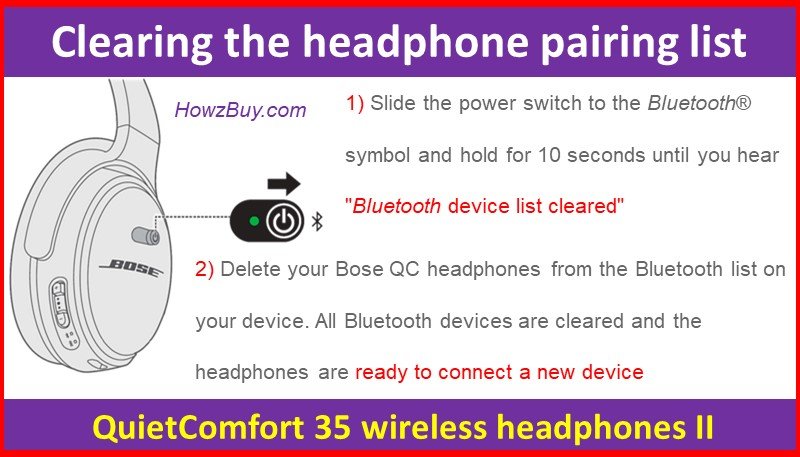
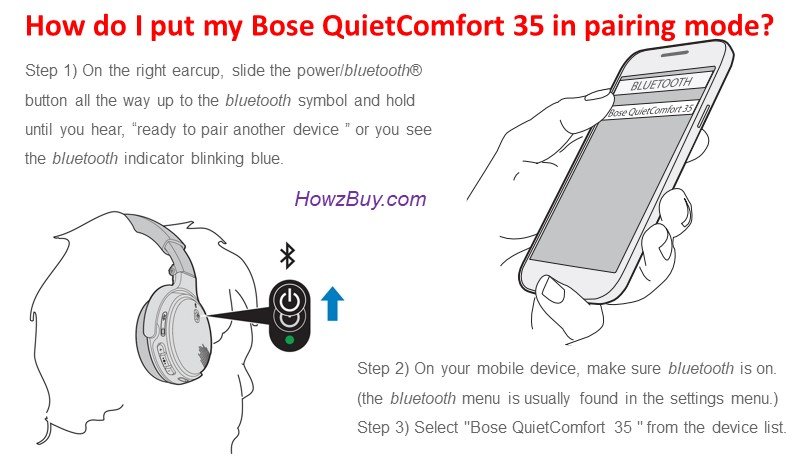
George says
Thanks. This was generally pretty helpful. I would like to know why I can’t pair my QC35 with m Aluratek ABC01f ,,, if there is an answer to that one?