As I got my new iPhone XS Max, it started with investigations on various issues, one of them was connecting my iPhone to home TV which is not an Apple TV. So after some research and actual trials I will be talking about two methods in this post, first one is on How to mirror iPhone X to TV without apple TV? and second one is How to mirror iPhone X to TV without WiFi?
Its quite easy to get your iPhone X connected to an Apple TV since both are tuned to connect when on same WiFi network, however what if you have been to your friends place who don’t have an Apple TV? and still if you want to stream a movie or photographs or videos you shot during holidays?
It will be interesting to know and see the methods to connect iPhone to non-Apple TV (Standard HD TV) with WiFi or without WiFi (Yes quite possible that you get your TV located where no WiFi signal reaches! there are black spots inside home or campsite)
No issues I have practically tested and connected my iPhone XS Max to normal home TV with a cable and with WiFi dongle successfully, that too in 2020, so surely it will work with your iOS devices like iPhone, iPod.
How to mirror iPhone X to TV without apple TV? wired & wireless tested in 2020
1) How to mirror iPhone X to TV without WiFi?
Lets see the first method where you don’t have WiFi connectivity to the standard HD TV and want to connect your iPhone using a HDMI Cable.
Using the adapter and home setup is very simple.
Lets see how to do it, start with image below showing the representative setup and then see step by step guide.

Look at image above – When you want to connect your iOS device like iPhone or iPad to your home HD TV (which is not an Apple TV) without WiFi (I mean wireless) then you need to have a physical connection between phone and TV.
To connect the iPhone with TV, you need to have two cables together,
1) Adapter to connect the HDMI cable to your iOS device
First cable is called as “Lightning Digital AV Adapter” – You need to connect this adapter to your iPhone’s lightening port. ( Check price and how it looks on Amazon )
When you buy the adapter, just make sure it supports High-bandwidth Digital Content Protection (HDCP).
2) HDMI cable to connect to the TV
Second cable is called as HDMI cable – One end of this cable goes inside your TV’s HDMI port and the other end goes inside the Lightening Digital AV Adapter ( Check price and how it looks on Amazon )
Tip : Plug one end of a Lightning to USB or Dock Connector to USB cord into the second port on the adapter and plug the other end into a power source, to charge your device while using it.

Now above image shows actual home setup done with iPhone as well as one setup with iPad to home TV.
Simple as said >> iPHone to Digital AV adapter >> to TV via a HDMI cable
and you are done, ready to watch all that you want, videos, movies, pictures from your iPhone to home TV, that too any HD TV. Later in this post I will also tell you how to connect it to an Apple TV.
What is HDCP? High-bandwidth Digital Content Protection
Its called as DRM protocol – Digital Rights Management (DRM)
HDCP is an anti-pirating measure implemented by many streaming providers. Apps which have “HDCP” video copyrights protection like Netflix, Amazon video, HBO go, HULU, Honda motor etc.
Non HDCP Adapters will work for Apps like YouTube, Hulu Plus, IDMB, Quickflix, Family On TV, ABC, NBC, FOX and local videos.
How to avoid HDCP Error?
Even though you but legitimate adapter, there are many chances to get HDCP error due to old TV set at home!
Surely no-one wants to replace the TV set or gaming equipment just to avoid HDCP error.
So here I suggest a cheap workaround to deal with your HDCP compliance problem – Go and buy a cheap HDMI splitter which simply ignores HDCP requests!
Here is HDMI Mini Splitter which I tested at home to eliminate the HDCP error, although depending upon complexity of electronics and software I can’t guarantee it will work with your setup, however its not a costly affair to try for. Check it on Amazon.
2) How to mirror iPhone X to TV without apple TV?
Now lets talk on how to connect your iPhone or iPad to home HD TV wireless using home WiFi network.
Again here I have tried connection of my iPhone XS Max with Sony HD TV, which is not an Apple TV.
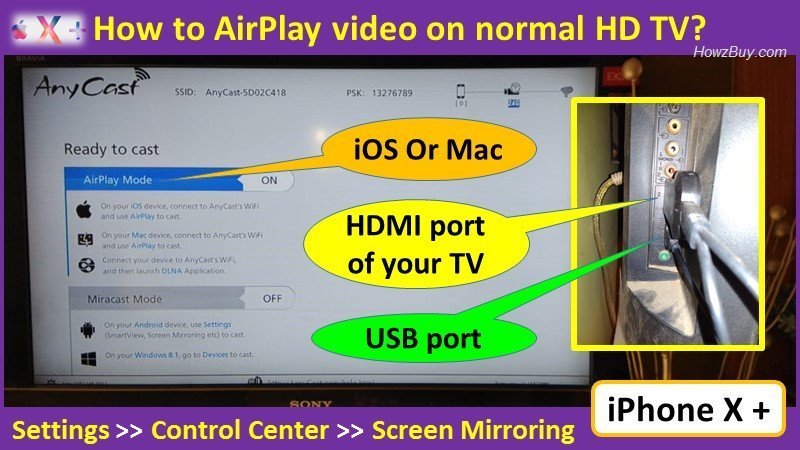
At my home I am using screen casting device called as Anycast which is cheaper than Chromecast and gives me an option of connecting to Android as well as iOS devices, but if you like to use only branded things, you may go for Chromecast.
This option I love more, since it allows simply playing any movie on my iPhone or open recorded videos / photos from my weekend camping trip and see on big screen with all family members 🙂
The setup is really very simple, lets see how to do it step by step –
Step-1)
Plug the Anycast dongle into the HDMI port on your HD TV. (see image above)
At the same time you need to power your Anycast dongle, so plug in the USB cable of dongle into USB charging port on TV, generally it is located just below the HDMI port (see image above)
Step-2)
Switch ON the TV set, this will power the Anycast dongle and show setup on screen, by default it goes into AirPlay mode (see image above for screenshot)
You will Get SSID and PSK/Password on Anycast page displayed on TV screen, note it down.
In case you wish to connect your android phone, then press change button on dongle to switch to Miracast mode from Airplay mode.
Step-3) Setup on your iPhone/iPad/Mac
Connect AnyCast in WiFi Setting on iPhone
Go to Safari browser and input 192.168.203.1, you will see the setting menu.
In the setting menu connect to your home WiFi by clicking “Internet” and Choosing your home Wifi to connect
Step-4) Control center
Pull up the Control Center on iPhone >> go to Airplay mirroring >> Select AnyCast dongle to start mirroring to TV
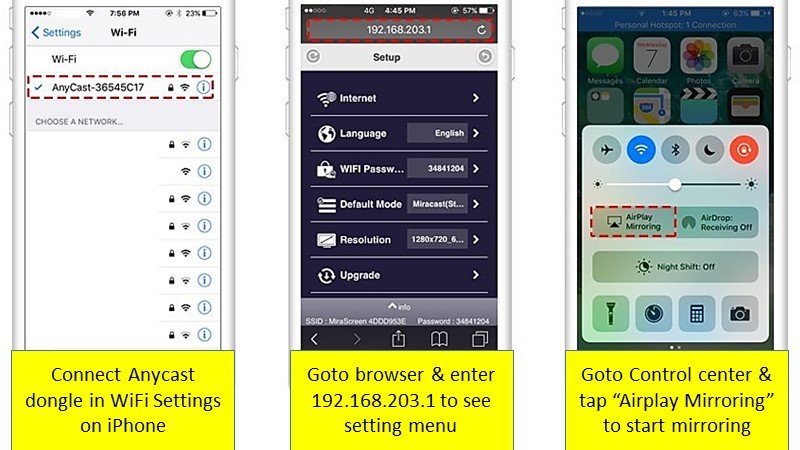
I own Anycast dongle where it supports YouTube, Office, Safari, Chrome, FaceTime and Amazon Prime videos. Check it on Amazon.
As per company information, it does not support – Netflix, Google Home, Amazon Video, Direct TV, HBO go, HULU and Honda motor (note although company says it does not support Amazon prime videos, I am able to see it at my home for sure, so best way is to test it)
Just for you I also searched on Amazon on which of WiFi dongles supports programs like Netflix, Prime Video, HBO NOW and SHOWTIME to cable alternatives like Sling TV or YouTube TV to live sports and news on CBS News, ABC News and ESPN and I found Roku Express HD Streaming Media Player
Roku Streaming Player setup quick guide
- Connect your iPhone and Roku device to the same Wi-Fi network.
- Open any app such as YouTube or Netflix, look for the Cast button and tap it to select Roku device from the list. You are ready to go.
- Alternatively you can download the Roku mobile app to your iOS device.
- Launch the app.
- Choose the Photos+ option from the bottom navigation bar in the Roku app.
- Select the media you want to share to the Roku device.
How to AirPlay video to Apple TV?
Finally if you own Apple TV, then its too simple to mirror iPhone screen, here is how to it in simple step by step guide.
AirPlay video streaming Setup for iPhone, iPad, or iPod touch
- Open the desired video
- Find AirPlay icon and tap it
- Choose Apple TV from list (make sure the TV and iPhone are connected to the same WiFi network)
- Start streaming.
AirPlay video streaming Setup for Mac
- Open the App or Website that you want to stream video from.
- Find AirPlay icon and tap it
- Choose Apple TV from list (make sure the TV and iPhone are connected to the same WiFi network)
- Start streaming.
How to Mirror your iPhone, iPad, or iPod touch on Apple TV?
You can also mirror the entire screen of your iOS device on your Apple TV.
here is Step by Ste guide on how to do it –
- Open Control Center
- Tap Screen Mirroring and select your Apple TV (make sure the TV and iPhone are connected to the same WiFi network)
- If an AirPlay passcode appears on your TV screen, enter the passcode on your iOS device.
- You can stop mirroring from control center anytime Or press the Menu button on your Apple TV Remote.
Note : You can change your Apple TV screen aspect ratio or zoom settings to fill your TV screen with the mirrored iPhone screen orientation and aspect ratio.
How to Mirror your Mac display on Apple TV?
Similarly you can also extend or mirror the entire display of your Mac to your TV or use your TV as a separate display.
here is Step by Ste guide on how to do it –

- At the top of your Mac screen you will see Mirroring option and choose Apple TV
If you are not able to see that option, then simply go to Apple menu > System Preferences > Displays, then select the “Show mirroring options in the menu bar when available” checkbox. - If an AirPlay passcode appears on your TV screen, enter the passcode on your Mac.
- Select Mirror display or Extend Display
- Turn OFF mirroring or extending by choosing Turn AirPlay Off. Or press the Menu button on your Apple TV Remote.
Bottom line
In this post methods that I have described are tried and tested at my home Sony HD TV and iPhone XS Max as well as Android phones, so I am sure they will work in 2020 for sure.
So you can connect your iPhone to any HD TV with wire or without wire using WiFi network using above methods.
There are mentions on internet using Apps like Airbeam TV or Airserver, but I have not tested it so far.
If you happen to successfully use any of the above given methods or have another method which costs less and works on any HD TV then please put it in comments or email me on research@howzbuy.com
Hope this helps!
Cheers!!
References for writing this post are taken from –
How to AirPlay video and mirror your device’s screen to Apple TV
Leave a Reply